Please make sure that you're running the latest firmware. You can find installation and download instructions here: LS30/40 Firmware Update
USB Only
Connect the wireless dongle to a USB port on a PC or Mac. This allows routing of both audio and the microphone via USB.
PC Setup:
1. Open the Sound Control Panel.
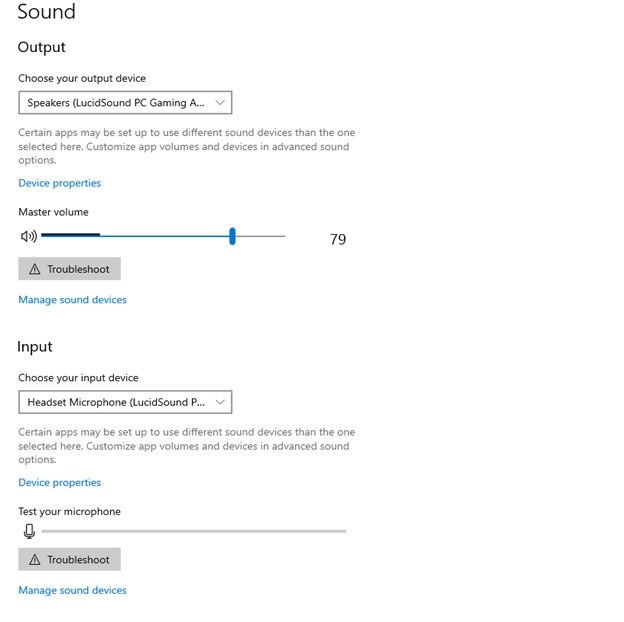
2. Right click on the "LucidSound PC Gaming Audio" device and set it to "Default Device"
3. Right click on the "LucidSound PC Chat Audio" device and set it to "Default Communications Device"
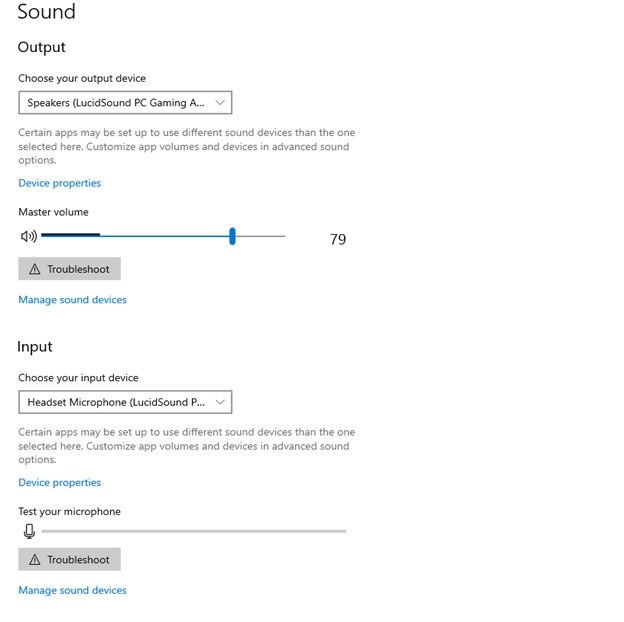
Mac Setup:
1. Open the Sound System Preferences and click on the Output tab. Set the output to "LucidSound PC Gaming Audio"
2. Now click on the Input tab and set the input to "LucidSound PC Chat Audio"
3. Set the audio output for your chat application to "LucidSound PC Chat Audio" in the application's settings.
This setup will allow the left volume wheel to control game volume and mic monitor level while the right volume wheel will control the chat volume level, just as it does on a console.
USB and Optical
If the computer has optical out and a sound card that supports Dolby Digital Live, please see these setup instructions: PC Setup with Dolby Live
3.5mm Cable
While the headset is powered OFF, simply connect one end of the 3.5mm chat cable to the headset and the other end to the computer's 3.5mm jack. If the computer has separate pink/green 3.5mm jacks for audio, a splitter such as the one linked below is required for the microphone to work: