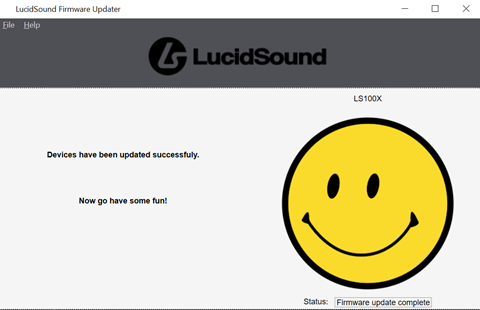LS100X Wireless Gaming Headset Firmware Update
- Download the LucidSound Firmware Updater Installer .zip file.
LS100X Firmware Updater - Unzip the downloaded file and extract the files.
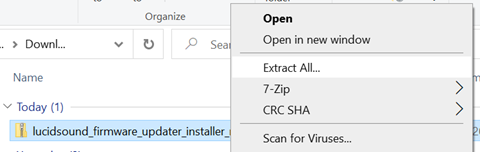
- Select and run the setup.exe application from the extracted files.
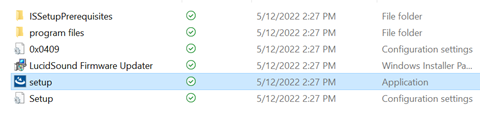
*If Prompted by Microsoft Defender, you may have to instruct it to run the program: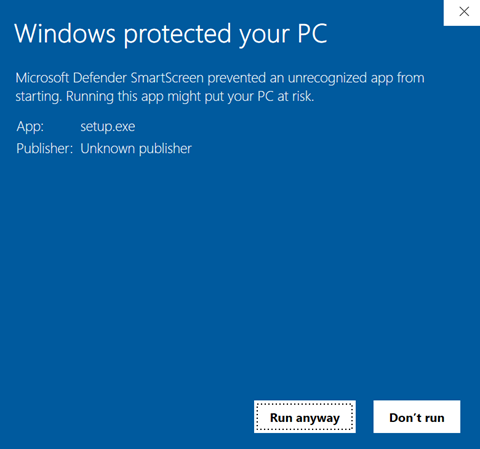
- Proceed through the InstallShield prompts to install LucidSound Firmware Updater:
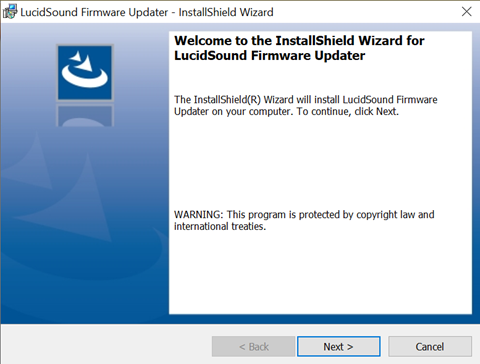
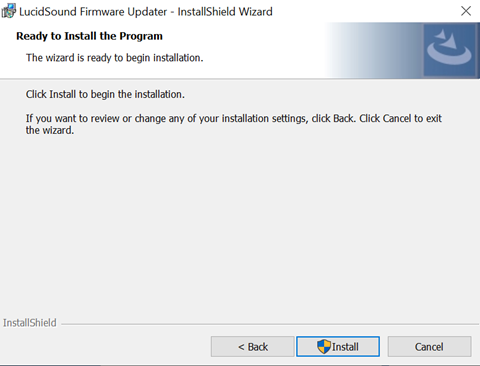
* If the installer does not launch automatically, search for “LucidSound Firmware Updater” and launch the application.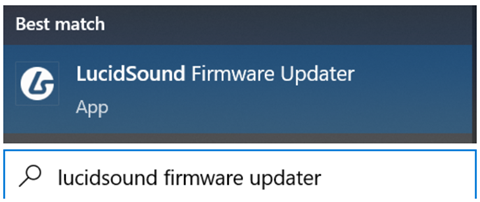
- Once the installer has successfully installed and launched, toggle the USB Dongle switch to PC and insert it into your computer. Select the Update button and follow the on-screen instructions.
* The dongle must be in PC mode for the program to recognize and update it.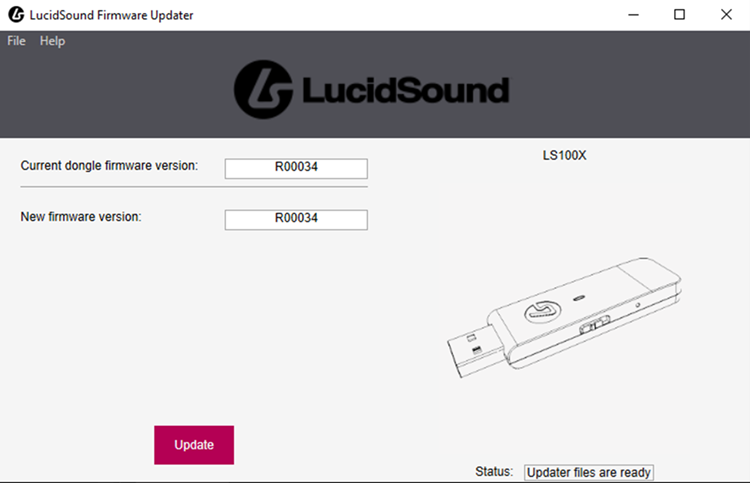
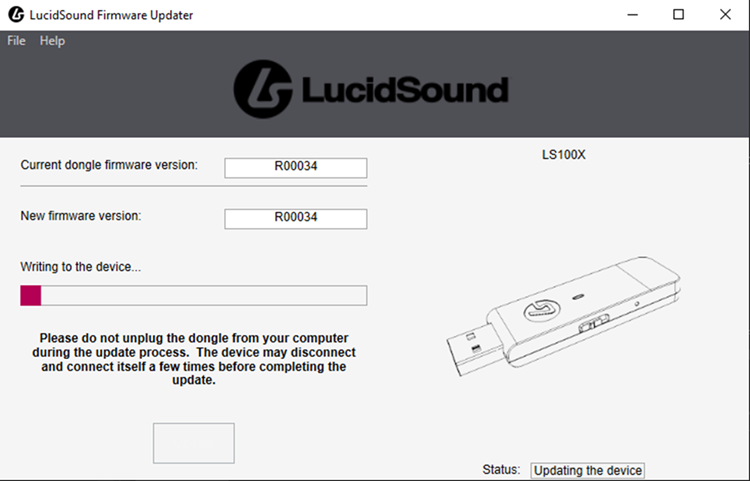
- Once the USB Dongle has successfully updated, you can unplug it and connect your headset using your USB-C cable.
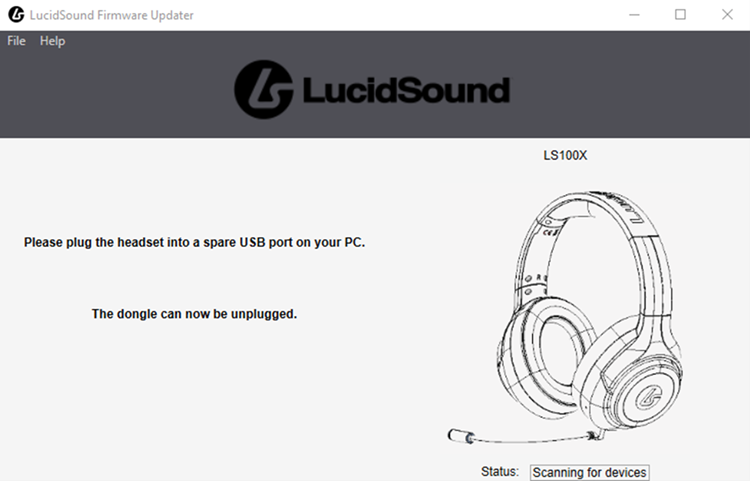
- Follow the updater instructions to update the headset’s firmware:
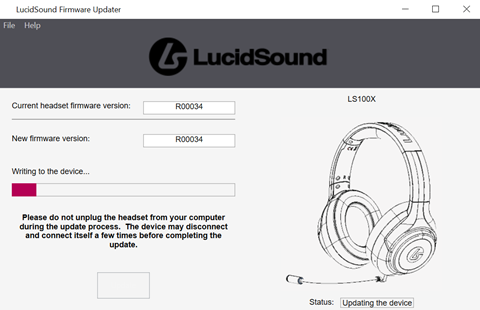
- Your headset has now been successfully updated and can be safely disconnected from your PC.