Please follow the steps below for instructions on how to enable surround sound to your headset for Xbox One and Xbox Series X.
- Go into Settings > Select Using HDMI or Optical Audio Headset (Do not do this for LS50X, LS35X, LS15X, and LS100X).
- Select General > Volume & Audio Output on the Xbox One or Xbox Series X|S and set Headset Format to Windows Sonic for Headphones.
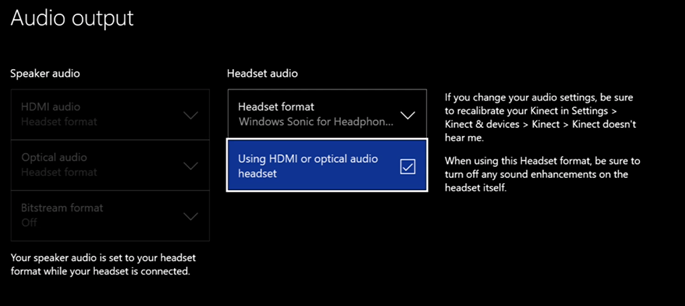
- If you feel you need more bass:
- For LS31, LS50X, LS15X and LS100X: press your EQ Button until you are in bass boost mode.
- For LS40 and LS41: press the EQ button until you hear "Stereo" or else the surround effect will not work correctly.
Share this: