Watch the video or follow the steps below to learn how to setup the LS20 with the Xbox One:
1. Insert the boom mic into the oval shaped port on the left earcup.

2. Insert the 3.5mm cable into the 3.5mm port on the left earcup. Be sure to insert it fully so that no metal is showing.

3. Press and hold the power button for 1 second to power on the headset. Then press and hold it again until the LED turns purple to indicate that it's in Xbox One mode.

4. Connect the other end of the 3.5mm cable to the 3.5mm port on the Xbox One controller or Stereo Headset adapter.


5. (Skip this step if using a newer controller with a built in 3.5mm port) On the Stereo Headset Adapter, press and hold the volume up button (has a + symbol) until you hear a beep in the headphones. Use the game and chat buttons on the Stereo Headset adapter to adjust the game/chat balance.
6. (Skip this step if using a Stereo Headset Adapter) Press the Xbox Guide button and scroll down to the gear icon for Settings. You will see several sliders. If you don't see the sliders, make sure that the chat cable is connected correctly.
a. Make sure that Headset mic is set to ON.
b. Set the Headset volume slider all the way to the right.
c. Set the Headset chat mixer to the desired game/chat balance.
d. Move the Mic monitoring slider all the way to the left. The headset has built in mic monitoring.
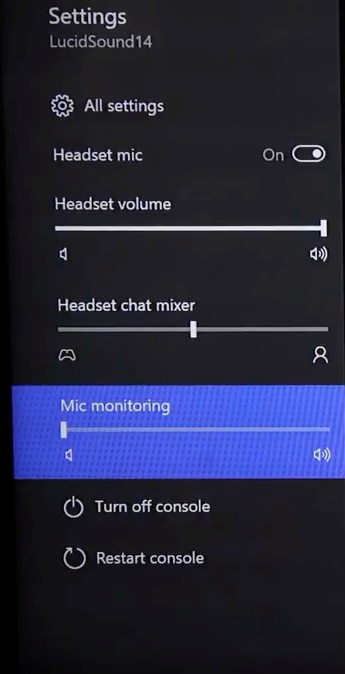
Your headset is now ready to use.