Step 1: Plug the base station into a USB port on the PC
Step 2: Press and hold the power button on your headset for about 3 seconds until the power LED turns on.
Step 3: Search control panel in windows.
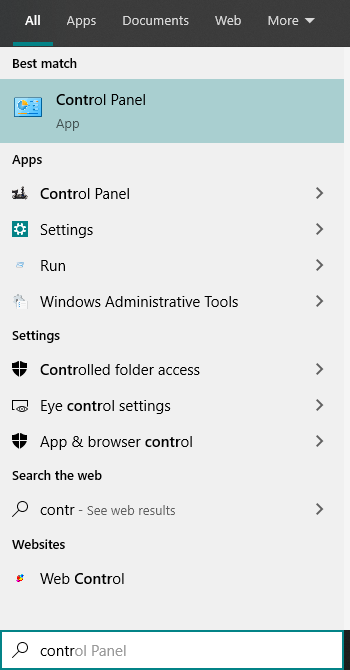
Step 4: Click on sound
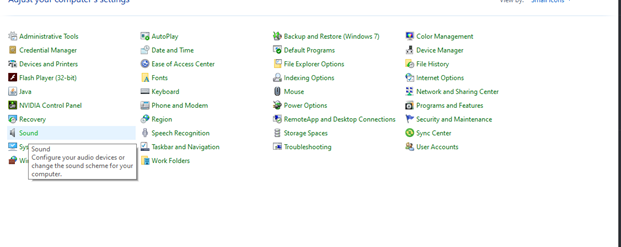
Step 5: Right click LucidSound PC gaming audio ->Click Set as default device
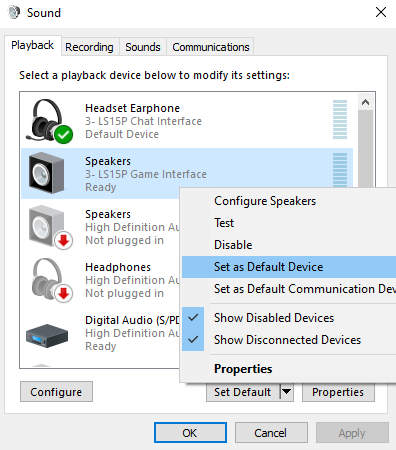
Step 6: Click Recording devicesRight click LucidSound PC chat audio ->Click Set as default communication device
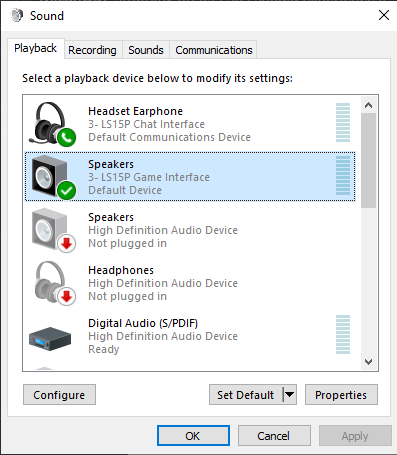
Share this: